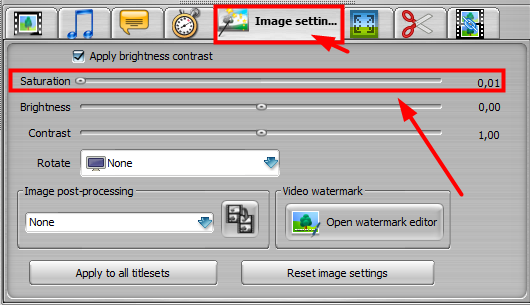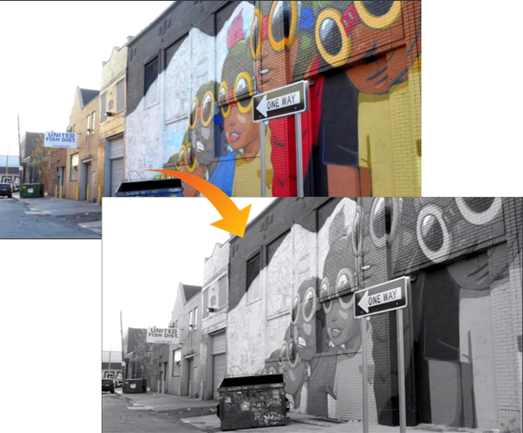How to change a colour video to black and white?
1 min readWanna give your videos the vintage look?
Turn them into Black and White!
With our video converters, it’s very easy:
In ConvertXtoDVD:
- Open software, load the video
- Click on the Image Settings tab
- Set the saturation to 0
- Check the preview: the video is in black and white. Now just click on “Convert”!
In ConvertXtoVideo, Blu-ray Converter and DVD Converter, simply load the video, then click on “Advanced Settings” on the right. In the window that opens, click on the movie clip icon, and set the third setting (saturation) to zero in the Brightness, contrast… section:
If you only need to extract a black and white snapshot from a colour video, no need to convert the whole video, simply follow these steps:
- Open our free VSO Media Player then load the video
- Click on the little TV icon
- Set Saturation to zero (see below)
- Play the video and press the F9 key to make the screenshot of the desired scene (you can pause the video at the exact scene then click on F9). You’ll find the black and white screenshot in “Images” on your PC.
That’s it!