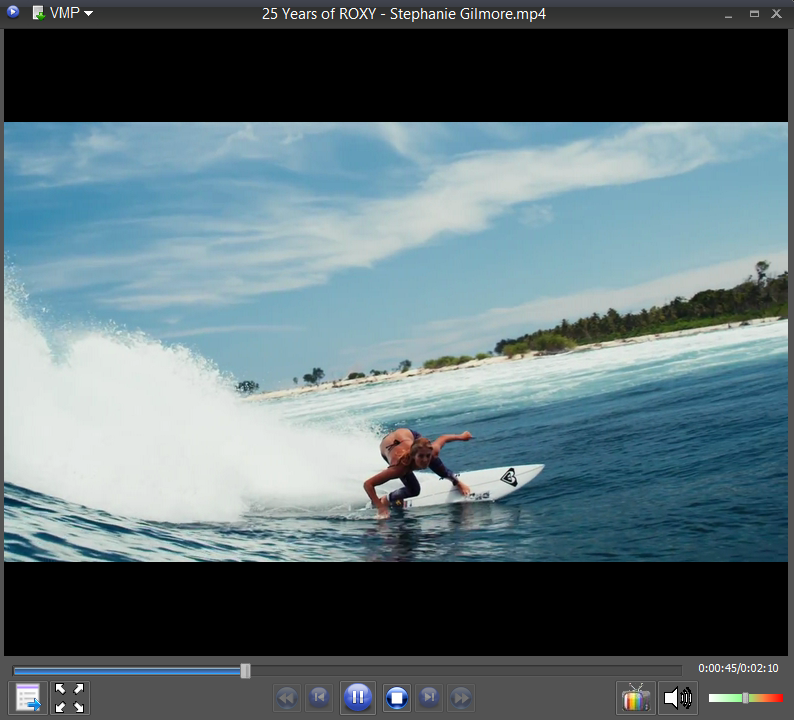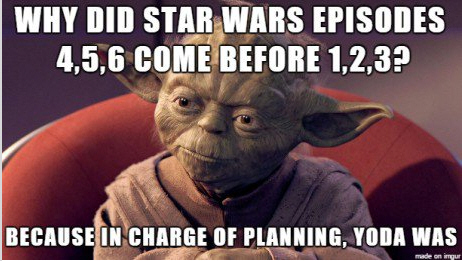How to take a snapshot from a video
2 min readIt ‘s tutorial time!
Whether it’s a special scene from your favorite movie or from one of your own phone video, there’s nothing easier than to extract a still image from a video!
You only need one, completely free tool: our VSO Media Player!
Drag and drop your video into VMP (it accepts all formats as long as they do not contain an embedded protection), play it, and when you’ve reached the right scene, simply press the F9 key on your PC.

That’s it, you don’t even need to pause the video ! (you can too if you want to)
The screenshot is now saved in .bmp format. You’ll find it in a folder called “VMP Snapshots” on your PC’s “Pictures” section.
Here is the result:
Do you have some great footage from your GoPro? Make sure you turn that special frame of the video into a still photo (that you can share on facebook) add as background on your phone, or print out!
Or you may want to add a snapshot as a DVD menu background created with our ConvertXtoDVD? Then use VMP and the F9 key!

If you want to extract a key image from the video, VMP also offers the possibility to break down the video in very precise frames. Do a right click on the video, select Video and “Print all key video frames”. All the frames will be extracted and saved in their own folder (so this works best for small videos)
Also, it’s a great tool for memes: by retrieving that one special movie scene and adding text to it!