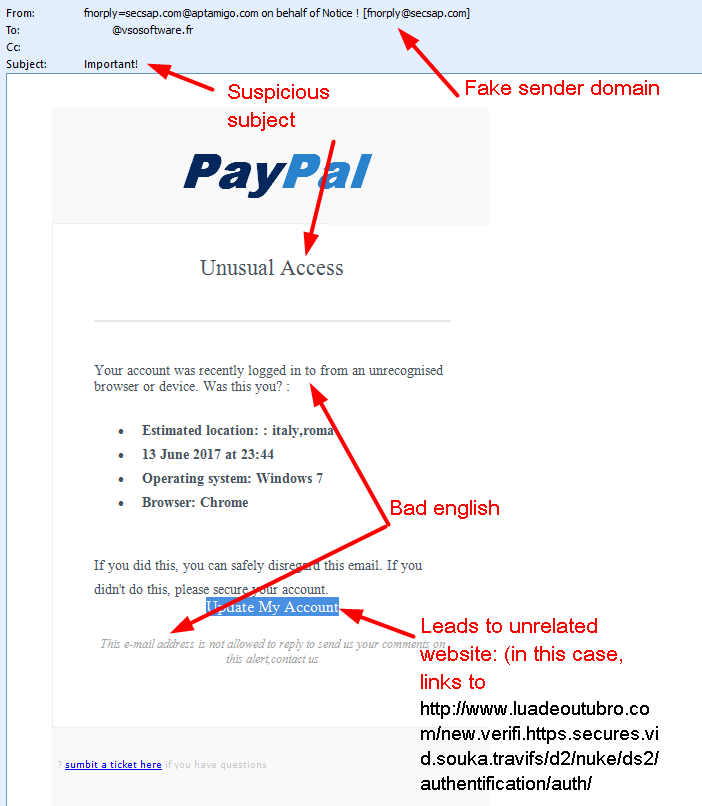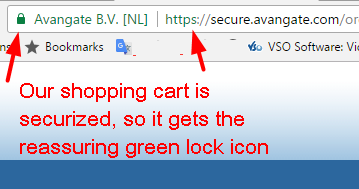Clickbaits, phishing, toolbars: how to avoid internet scams
4 min readIt feels like the Internet had become a real jungle nowadays, with scams at every corner.
Here are 5 tips to avoid those scams and make sure you stay on the safe side, (particularly if you’re browsing video streaming websites)
Number 1:If it’s too good to be true, ignore it! Don’t be gullible, there is no way a perfect (dying) stranger would contact you to give you its millions as inheritance! Nope! Answer one of those emails and chances are you’ll be asked for money first to cover for the inheritance transfer, etc… of which you’ll never see a dime. Be careful as well with any emails from banks or any organization asking you to log in to your account under false pretencies. Those emails may look legit, but if you look closely, you’ll see small details that shouldn’t fool you: a fake sender domain, a corporate logo that’s not quite like the real one, approximative grammar, links that do not open the company’s website, etc.
Number 2: Avoid facebook quizzes and stay away from anything with a dramatic title! If you don’t want to be spammed, or worse have your email account pirated, stay clear of those seemingly harmless quizzes you ‘ll find everywhere on Facebook. They could be used by hackers to infiltrate your personal data and mask malicious links… (never sign up for anything or enter your email address!)
 The Internet is also full of “clickbaits”, fake news stories with sensational headlines. In addition to being a let down and a waste of time, those dangerous links can host malware and trojans or cause Clickjacking ( a malicious technique where you’re tricked into clicking on something different from what you think you’re clicking on, thus potentially revealing confidential information or taking control of your computer. Just stay away from anything that wants you to “watch” or “see” something “unbelievable”…
The Internet is also full of “clickbaits”, fake news stories with sensational headlines. In addition to being a let down and a waste of time, those dangerous links can host malware and trojans or cause Clickjacking ( a malicious technique where you’re tricked into clicking on something different from what you think you’re clicking on, thus potentially revealing confidential information or taking control of your computer. Just stay away from anything that wants you to “watch” or “see” something “unbelievable”…
Number 3: Be careful where you click when installing a new software or an update. At VSO we DO NOT add any toolbars to our installers, but, sadly, other software companies do. Be aware, especially when downloading a free program, where you click and what you agree on, or you may end up with unwanted add-ons or browser toolbars. Those toolbars are usually riddled with ads (installing additional banners, search engines, pop-up, pop-under, interstitial and in-text link advertisements). So, you’re safe with us, but if you install a software that’s not from VSO, make sure you deselect anything that is not familiar, especially optional software that you never wanted to download and install in the first place.
Number 4: Only buy from trustworthy, securized websites. Before making an online purchase, always check the “About us” page (does it look like a legit company?) Where is the head office situated ? Is the overall design professional enough (or does it look like a quickly/cheaply made website)? and most importantly, does the shopping cart have a URL that starts with https (the ‘S’ at the end of HTTPS stands for ‘Secure’. It means all communications between your browser and the website are encrypted. And finally look for the “lock” icon to check a site’s security, to the left of the web address,
When in doubt , google the website name and check ou the reviews.
Number 5: Know how to get out of tricky situations. You were minding your own business when a pop up window suddenly appears, telling you your PC is at risk of being infected by a virus, and you need to call a number to get help? And what’s more, you cannot close that window for the life of you? Sounds familiar? Those fake tech support pages are run by cyber criminals in an attempt to make you pay for their malware removal “services”. They purposely make it difficult to close the browser window which then scares users into making the call to remove the supposed “virus”.
To close the invasive pop up, press CTRL + ALT + DEL on your keyboard to bring up the Windows Task Manager, select the browser’s name in the list and click on “End task”.
If you’re browsing streaming video websites, you’re likely to encounter one of those pop ups… Read more about those in this post. You may want to install a free Adblocker to prevent unwanted ads from appearing, or subscribe to a VPN service to surf anonymously.
Be smart!